Introduction:
Working in SharePoint can be just as intuitive as working in Excel, especially when using Grid View. If you’ve ever needed to copy rows of data from one SharePoint list to another, this guide will show you exactly how to do it using CTRL+C and CTRL+V, saving time and minimizing manual entry.
🌟 Boost Productivity with Dalikoo Apps
Our SharePoint productivity apps make list management even more efficient:
New Hire for SharePoint – Streamline onboarding with reusable list templates. Celebrations – Keep team milestones organized and easy to update.
🔧 Step-by-Step Guide
- Open Both Lists
Navigate to both the source and destination SharePoint lists. Open each one in Grid View. - Switch to Grid View
In both lists, click “Edit in grid view” at the top left of the toolbar. This allows bulk editing in a spreadsheet-style layout.
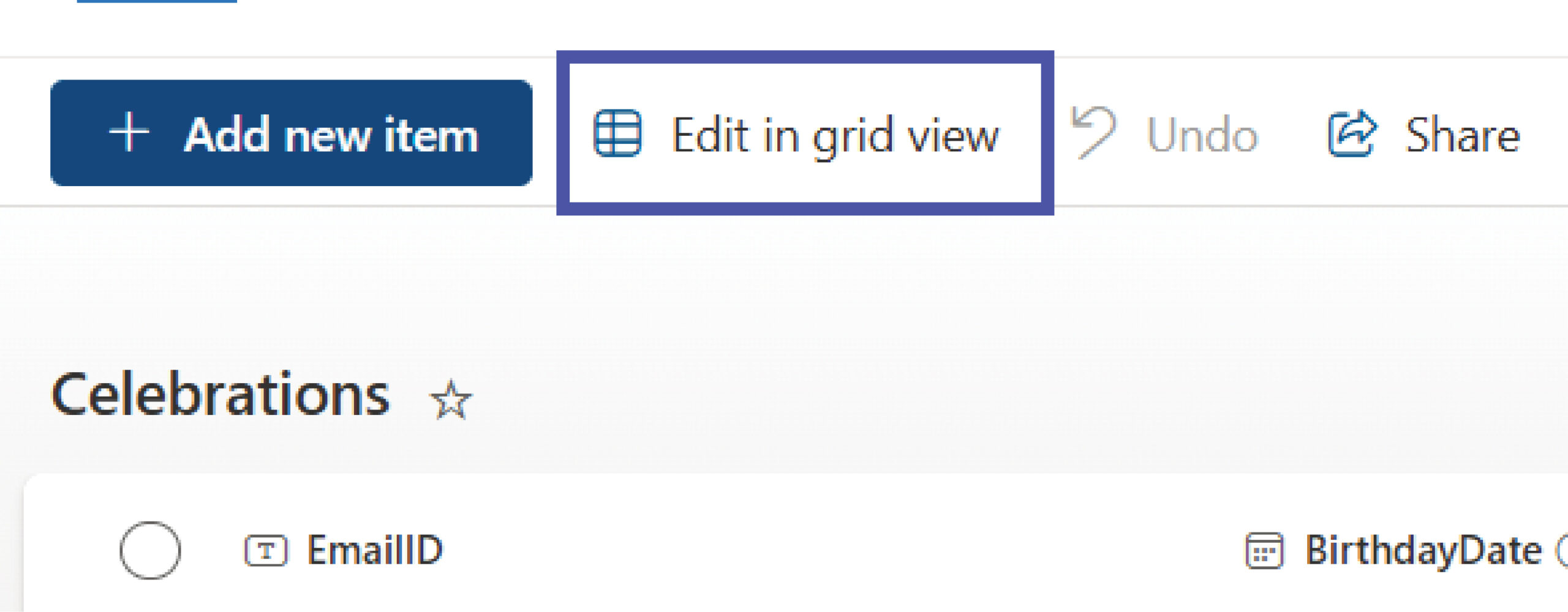
- Select and Copy
Click and drag your mouse to select the rows or columns you want to copy from the first list. Press CTRL+C to copy the selected cells.
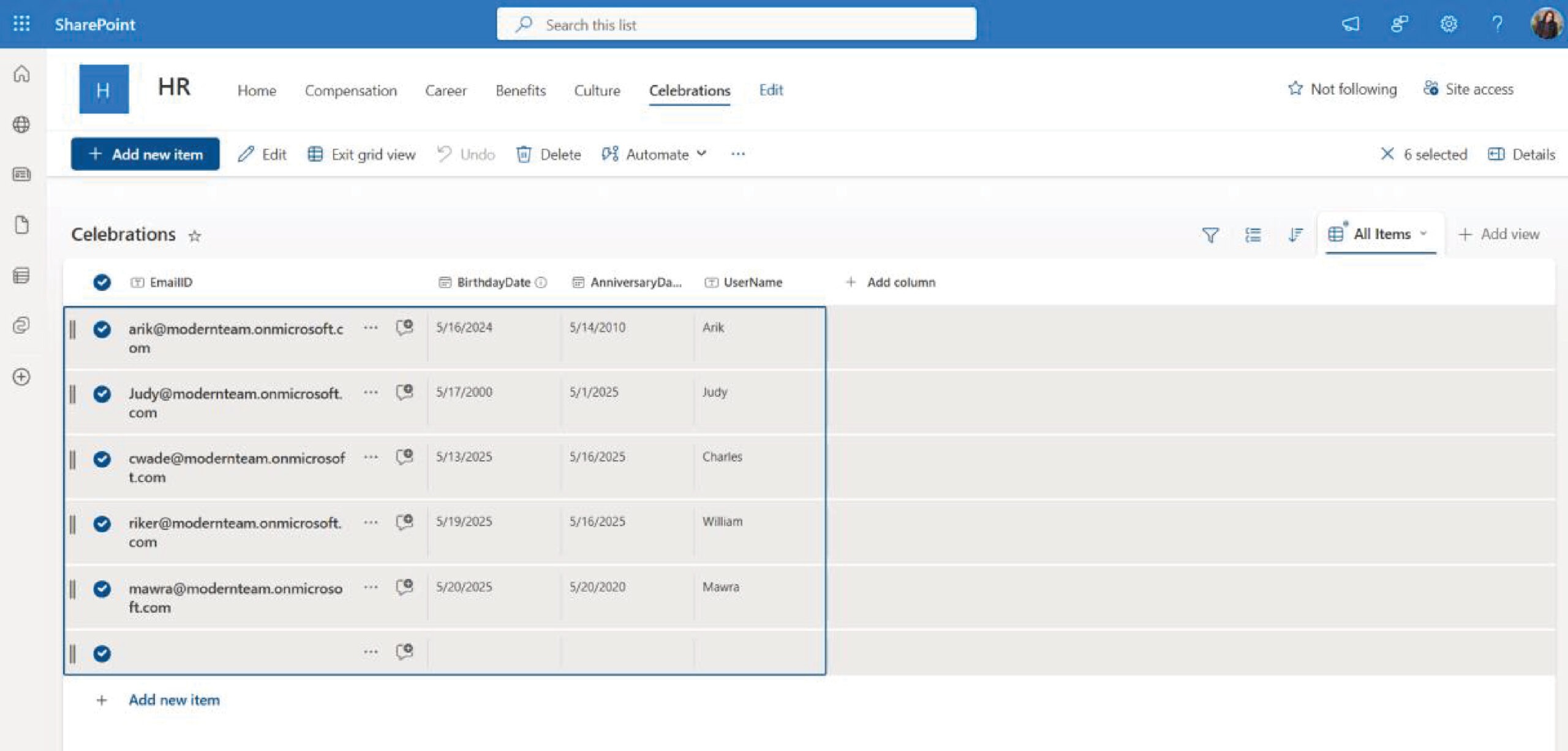
- Paste in the Destination List
Switch to the destination list, ensure you are also in Grid View, and press CTRL+V to paste the content. Your data will appear in the corresponding fields, assuming column structures match.
✅ Tips for Success
- Ensure that column names and data types in both lists are identical for seamless copying.
- Use modern browsers like Microsoft Edge or Google Chrome for best compatibility.
- Always validate that the data has pasted correctly before switching back to standard view.
💡 Real-World Example
Imagine you’re managing a list of employee training records that gets updated monthly. Instead of recreating the list every time, you can copy last month’s entries, paste them into a new list, and simply update the training status, saving hours of work.
💬 Get our secure AI Chatbot to run right inside your SharePoint pages.
Interact with the Chatbot and ask questions about documents, company policies, and guidelines. Ask for next steps as a new user, where to find info, or how to do something—the chatbot will provide easy-to-follow steps, helping your team do more in a shorter amount of time.
All our apps are fully compatible with Grid View functionality, making them perfect companions for bulk editing tasks. Explore our full app suite →
