Step 1: Go to the Document Library
Open SharePoint and navigate to the document library where your file is stored.
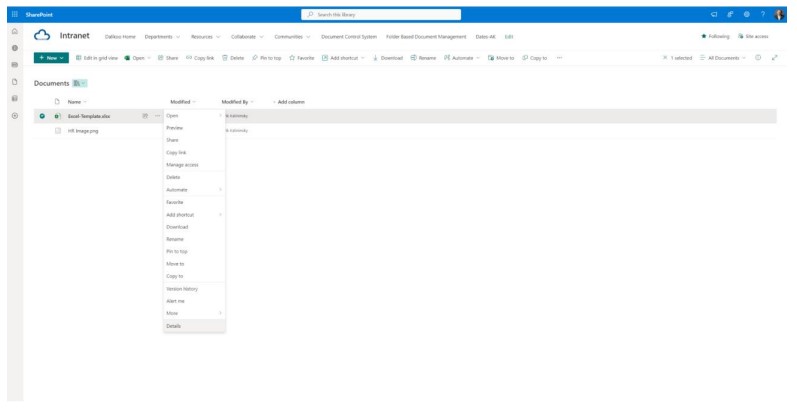
Step 2: Click on the 3 Dots (…) Beside the Document
Locate the document for which you want to get the path. Click on the three dots (…) next
to the document name.
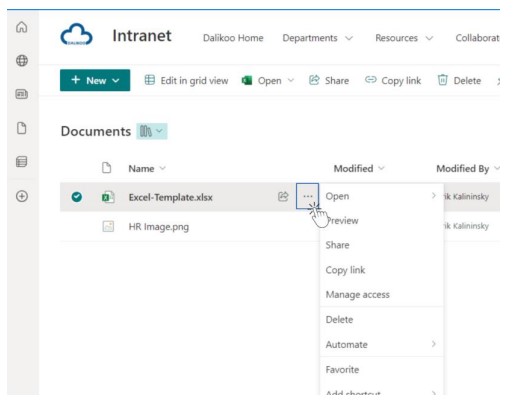
💡 Try our Celebrations and New Hire applications right from the SharePoint Store.
Our apps emphasise recognition and social interactions, boosting morale and Teams efficiency.
Step 3: Click on Details
A context menu will appear. Click on “Details”. A side panel will open on the right.
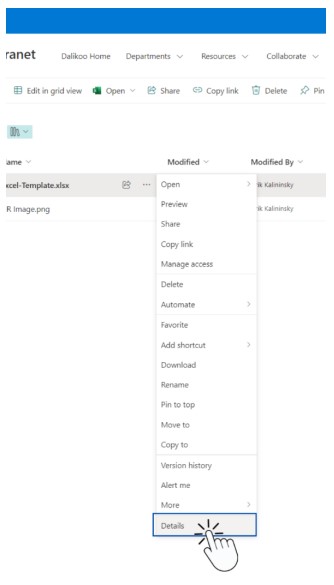
Step 4: Click on More Details
In the side panel, click on “More Details”
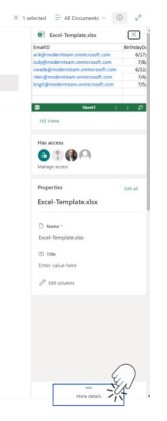
Step 5: Click on Path to Copy the File Path to Your Clipboard
Find the “Path” field in the side panel and click on it to copy the file path to your clipboard.
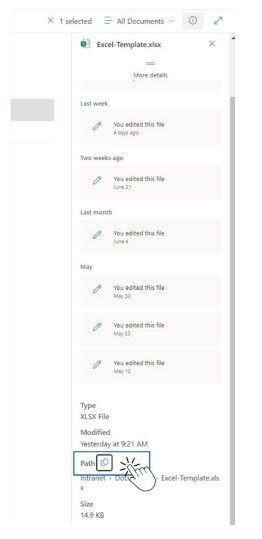
💬 Get our secure AI Chatbot to run right inside your SharePoint pages.
Interact with the Chatbot and ask questions about documents, company policies, and guidelines. Ask for next steps as a new user, where to find info, or how to do something—the chatbot will provide easy-to-follow steps, helping your team do more in a shorter amount of time.
